KindKatch-Neon CRM Integration Setup
Introduction
KindKatch allows you to seamlessly integrate your existing Neon CRM accounts with KindKatch. With this integration in place you can add, edit, and delete Neon CRM accounts as normal, but now these changes will be synchronized with KindKatch audience members.
Neon CRM
For more information on Neon CRM visit the Neon CRM website. If you are having issues with Neon CRM we suggest you visit Neon CRM’s support page.
Setting up KindKatch/Neon CRM Integration
The KindKatch/Neon CRM integration requires a minimal number of steps to set up. In the following steps you will need to:
- Obtain your Neon CRM Organization ID
- Create a Neon CRM user and API key for KindKatch API access
- Using these values, initiate the KindKatch/Neon CRM synchronization process through your KindKatch organization dashboard
Setup Step 1: Navigate to the Synchronization Page
From your KindKatch Dashboard, locate the “gear” labeled “My Account”. Click the symbol and from the drop-down select “Neon CRM Integration.” Here is where you will fill in your Organization ID and your API Key from Neon CRM.
Setup Step 2: Obtaining your Neon CRM Organization ID
Please obtain your Neon CRM Organization ID by following this guide. Copy and paste the “Organization ID” in the Organization ID field from Step 1.
Setup Step 3: Creating a Neon CRM user for API access
Please create a user and API key by following this guide. In the User Information section, you will be required to enter a valid email address, first name, and last name. We suggest using a first name or “KindKatch” and the last name of “Integration” for easy reference. After filling in the fields, you will next toggle the button for “API Access.” Note: this will not be available for toggle until the required fields for the User Information section are filled in. With the API Access button toggled you have now generated an API Key. Copy and paste the API Key in the API Key field from Step 1.
Setup Step 4: Initializing the KindKatch/Neon CRM synchronization
Once you have filled in your Organization ID and your API Key into KindKatch click the “Save and Initialize” button.
This will begin the initialization process and schedule the initial setup and synchronization. You will now see an indicator near the title “Pending.”
Important: this process is irreversible. Once you initialize the integration there is no way to change your Organization ID or API Key without contacting KindKatch support.
Next Steps
The initialization process performs the following processes:
- A special API Key in KindKatch (viewable under “API Keys”) is created for the Neon CRM integration.
- Three “webhooks” are automatically created in Neon CRM so that changes to your accounts are communicated to KindKatch.
- A new Neon CRM custom group “KindKatch” and custom field “KindKatch Opt-Out” are created. This field is used to indicate when a KindKatch member has indicated they no longer want to receive campaign shares via email.
- The initial synchronization takes place. Existing Neon CRM accounts are importing into KindKatch and existing KindKatch members are exported to Neon CRM.
Throughout this process returning to the Neon CRM Integration page in KindKatch will show a status of “Running.” Once the process is complete the status of “Complete” will be shown and the continual synchronization will be running. No further steps or actions are required. If for some reason the status shows “Failed” please contact KindKatch support: support@kindktach.com.
Neon CRM Integration Data Points
The following Neon CRM API v2 API endpoints are used for integration:
../accounts
../accounts/search
../customFields
../customFields/groups
../webhooks
The following Neon CRM API data points are used for integration:
accountId
firstName
lastName
email1
phone1
noSolicitation